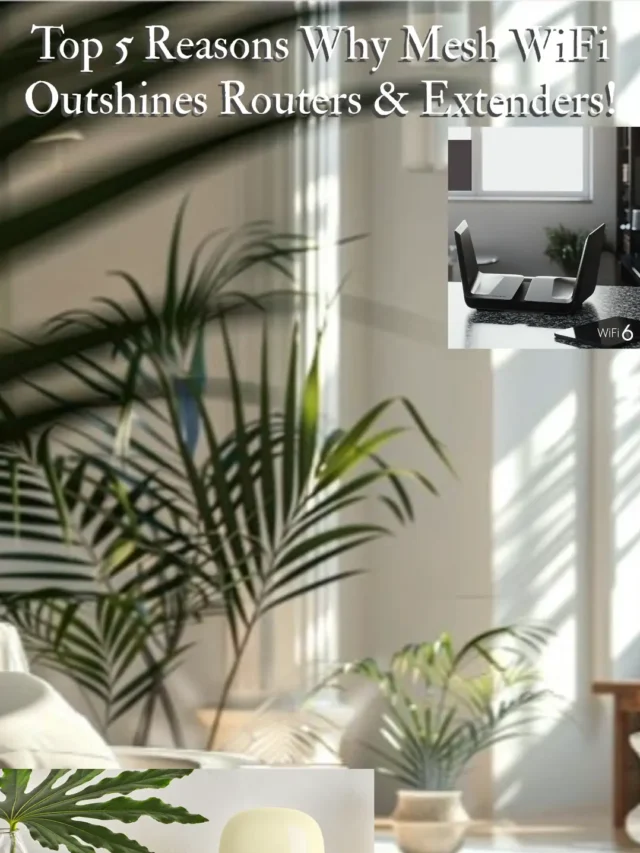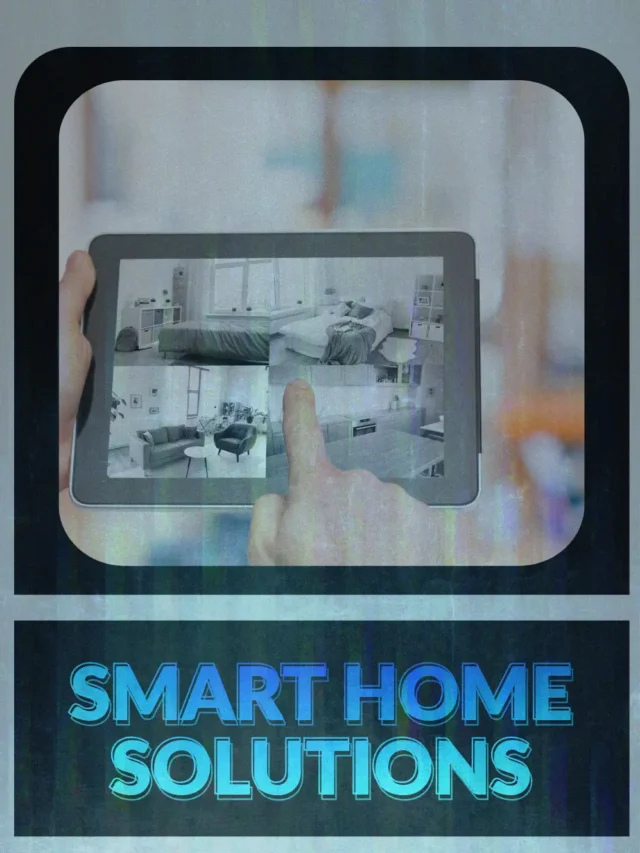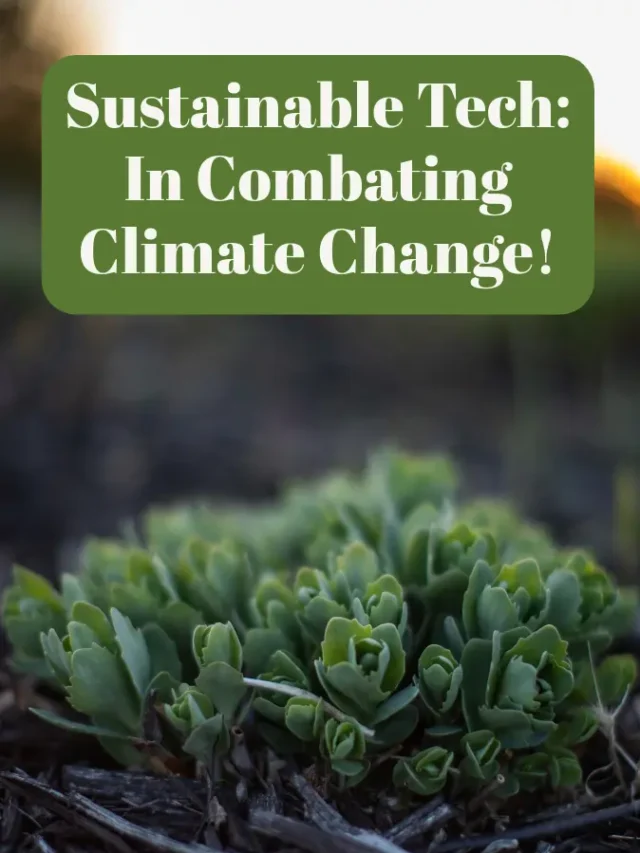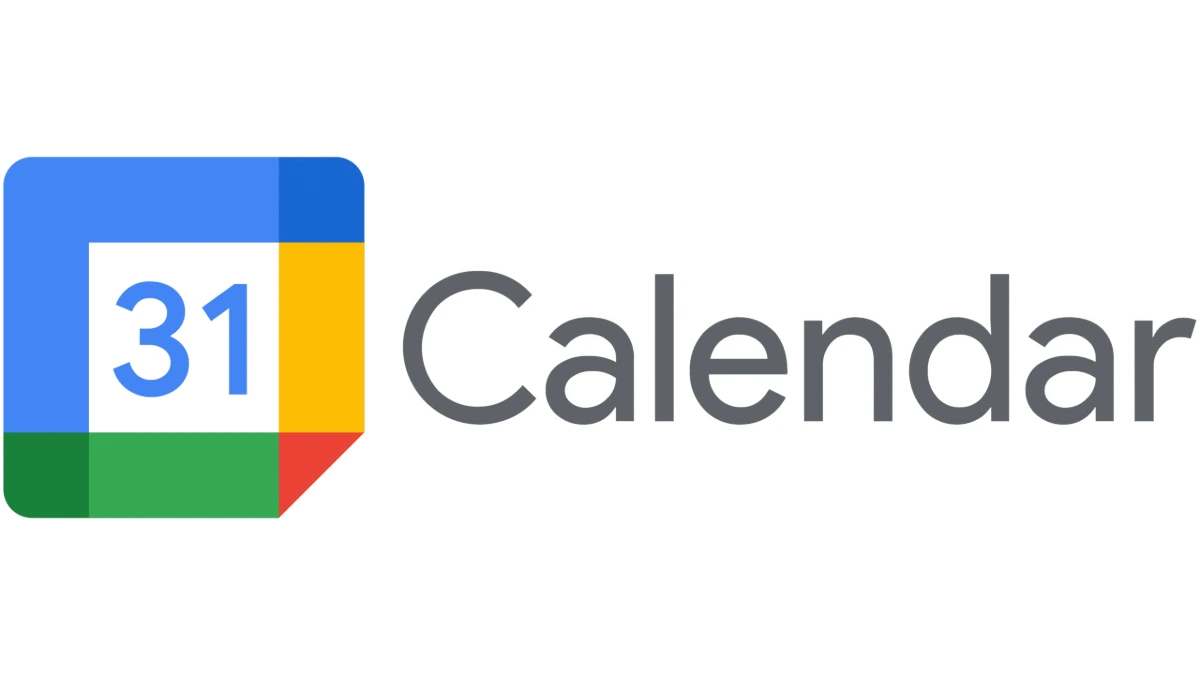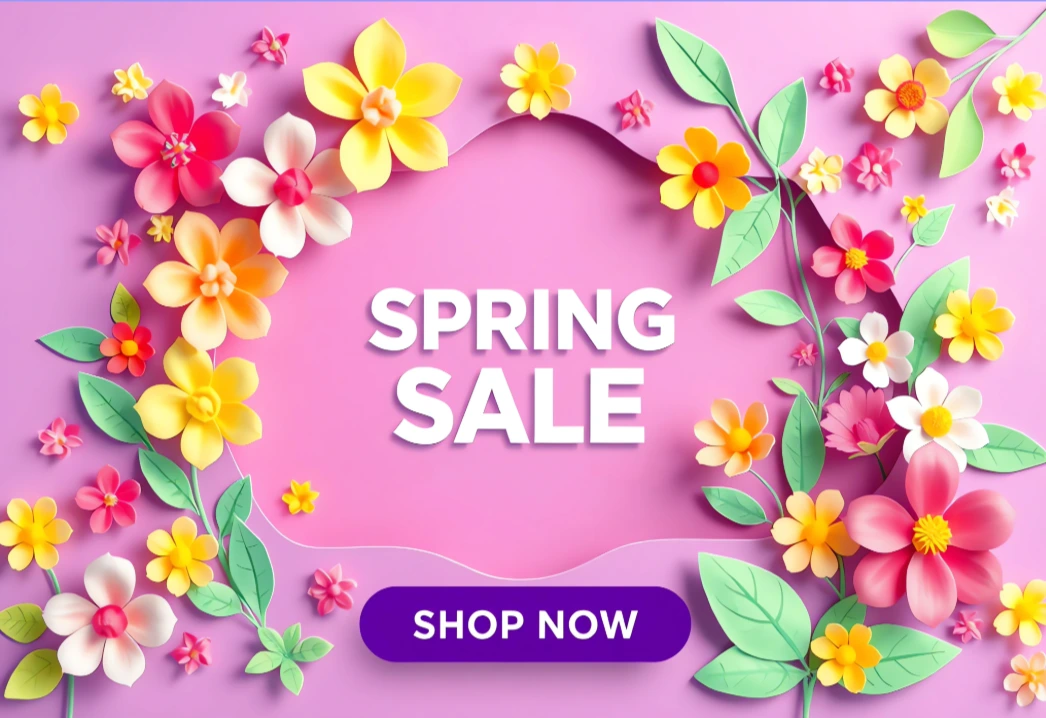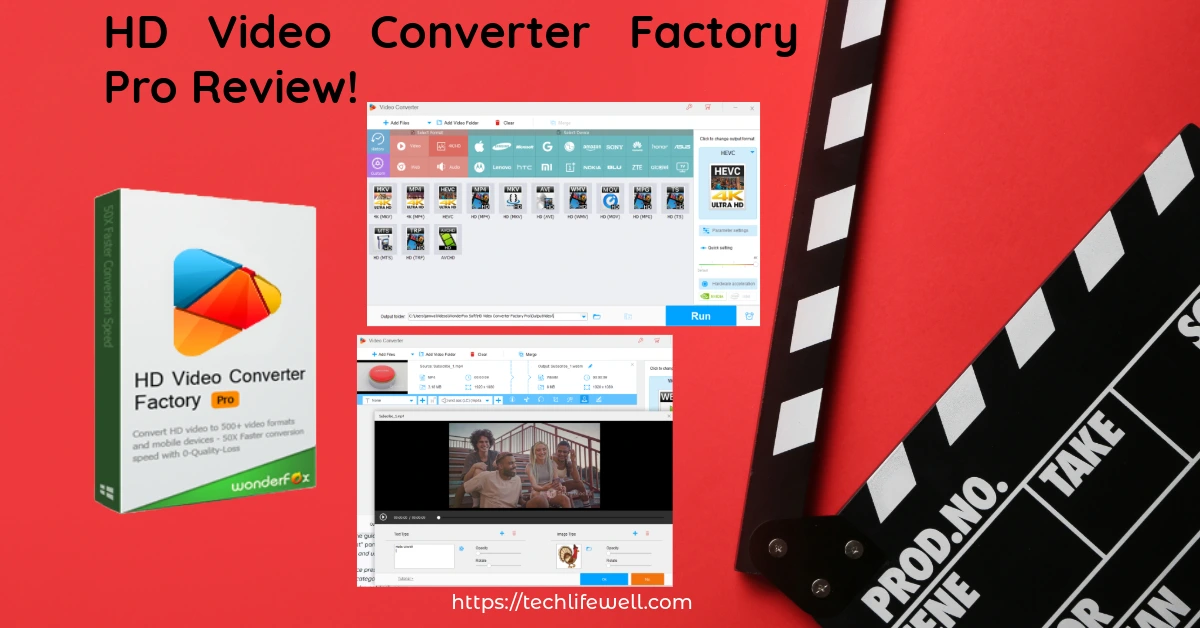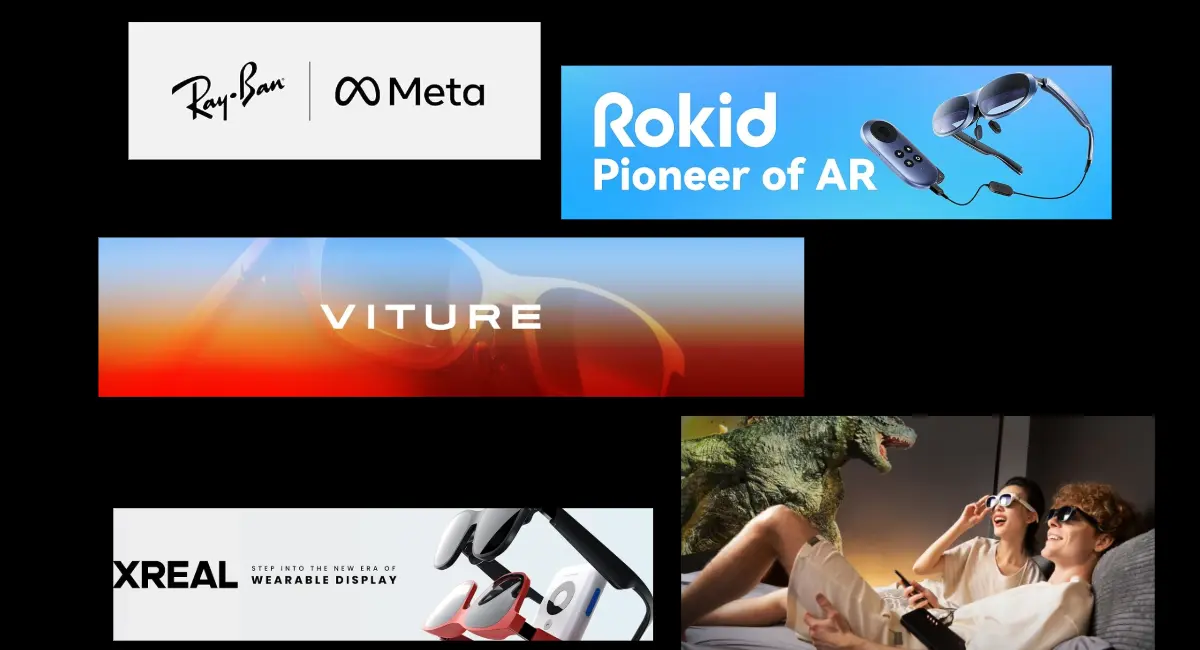Table of Contents:
Related Stories
Download videos from YouTube has become increasingly popular for purposes such as offline viewing, content preservation, and educational use. However, it’s essential to navigate this practice with a thorough understanding of the legal and ethical considerations involved. This comprehensive guide delves into the legal landscape, official methods, third-party tools, and best practices for downloading YouTube videos.
Understanding the Legal Landscape
Before exploring methods to download YouTube videos, it’s crucial to comprehend the legal implications. YouTube’s Terms of Service explicitly prohibit downloading content without explicit permission, except through features provided by YouTube itself. Unauthorized downloading may infringe upon copyright laws and violate YouTube’s policies, potentially leading to account termination or legal consequences.
According to MakeUseOf, downloading videos without permission can lead to legal issues, as it may violate copyright laws and YouTube’s terms. Additionally, Tech Advisor emphasizes that while downloading videos for personal use might seem harmless, it often breaches YouTube’s guidelines and copyright laws.
Official Methods to Download YouTube Videos
YouTube offers legitimate ways to download videos for offline viewing, primarily through its subscription services.
YouTube Premium
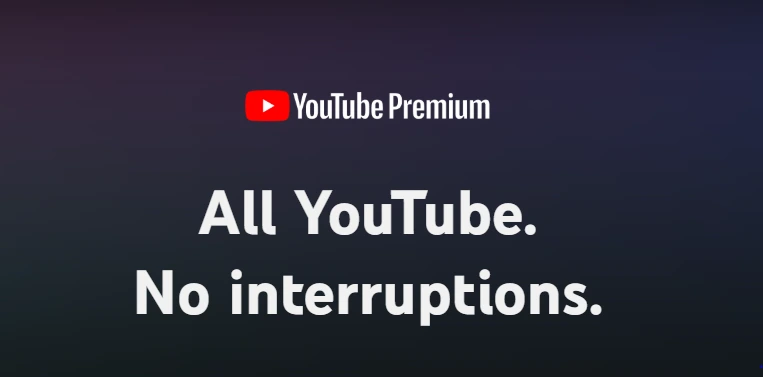
YouTube Premium is a subscription service that provides several benefits, including ad-free viewing, background play, and the ability to download videos for offline access.
How to Download Videos Using YouTube Premium:
Subscribe to YouTube Premium: Sign up for the service through your YouTube account.
Access the Video: Navigate to the video you wish to download.
Download the Video: Click the ‘Download’ button located below the video player.
Choose Quality: Select the desired video quality (e.g., low, medium, high).
View Offline: Access your downloaded videos in the ‘Library’ or ‘Downloads’ section of the app.
This method ensures compliance with YouTube’s policies and supports content creators.
Third-Party Tools for Downloading YouTube Videos
While official methods are recommended, various third-party tools offer additional functionalities. It’s important to use these tools responsibly and be aware of potential legal and security risks.
1. 4K Video Downloader
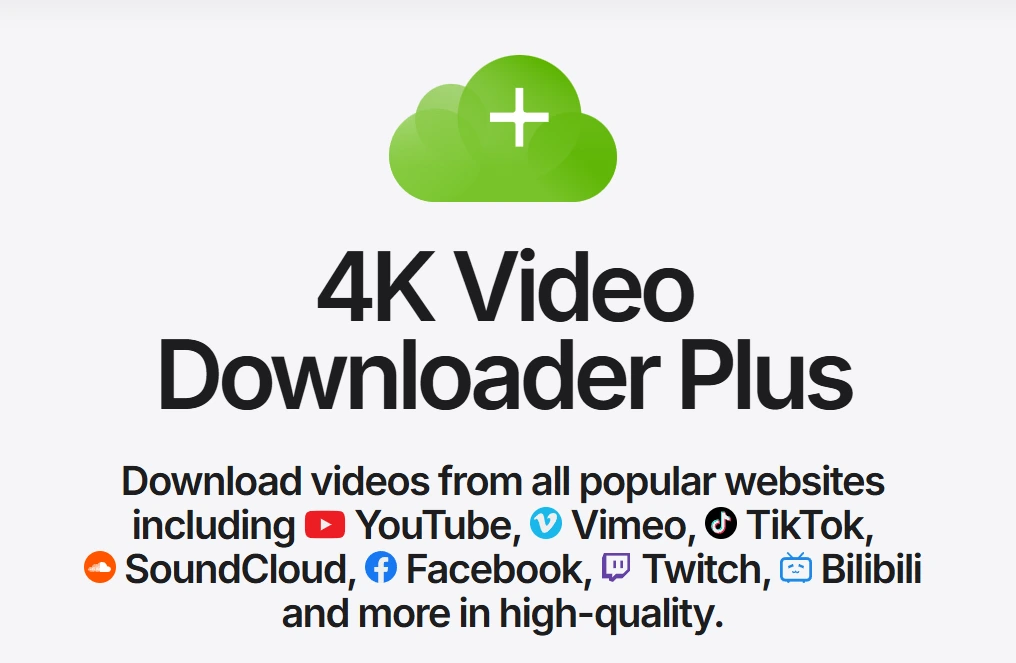
4K Video Downloader is a popular tool that allows users to download videos, playlists, channels, and subtitles from YouTube and other platforms.
Features:
Supports downloading in various resolutions, including 4K and 8K.
Allows extraction of audio in MP3 format.
Enables downloading of entire playlists and channels.
How to Use:
Download and Install: Visit the official website and download the installer compatible with your operating system.
Copy Video URL: Navigate to the YouTube video, copy its URL from the address bar.
Paste URL: Open 4K Video Downloader and click ‘Paste Link.’
Select Quality and Format: Choose the desired video quality and format.
Download: Click ‘Download‘ to initiate the process.
Ensure you have the right to download the content and be cautious of potential malware when using third-party tools.
2. ClipGrab
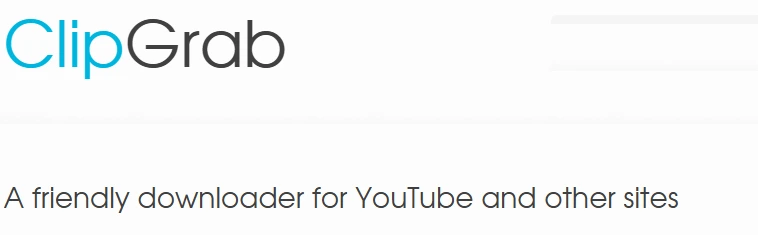
ClipGrab is a free downloader and converter for YouTube, Vimeo, Facebook, and many other online video sites.
Features:
Converts downloaded videos to formats like MP3, MPEG4, and WMV.
Offers a simple and user-friendly interface.
Includes a built-in search function for YouTube.
How to Use:
Download and Install: Access the ClipGrab website and download the appropriate version for your system.
Search or Paste URL: Use the built-in search to find videos or paste the video URL.
Select Format and Quality: Choose the output format and quality settings.
Download: Click ‘Grab this clip!’ to start downloading.
Be aware that some versions may include additional software; opt-out of any unwanted installations during setup.
3. Freemake Video Downloader
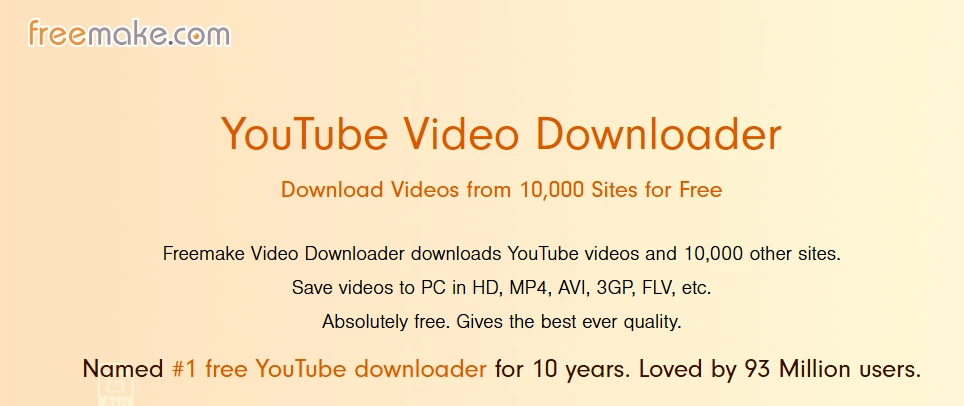
Freemake Video Downloader allows downloading videos from YouTube and 10,000 other sites.
Features:
Supports multiple formats and resolutions.
Enables batch downloading.
Offers options to limit download speed.
How to Use:
Download and Install: Go to the Freemake website and download the installer.
Copy Video URL: Copy the URL of the desired YouTube video.
Paste URL: Click ‘Paste URL’ in the Freemake application.
Choose Format and Quality: Select the output format and quality.
Download: Click ‘Download‘ to begin.
Note that the free version may have limitations, and additional features might require a premium upgrade.
Browser Extensions
Certain browser extensions facilitate quick downloading of YouTube videos. However, their legality and security can be questionable. Always download extensions from reputable sources and be aware of potential risks.
1. Video DownloadHelper
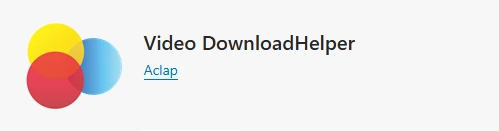
Available for Edge and Chrome, Video DownloadHelper detects videos on web pages and allows users to download them.
How to Use:
Install Extension: Find Video DownloadHelper in the browser’s add-on store and install it.
Navigate to Video: Go to the YouTube video you want to download.
Download: Click the extension icon and select the desired video quality to download.