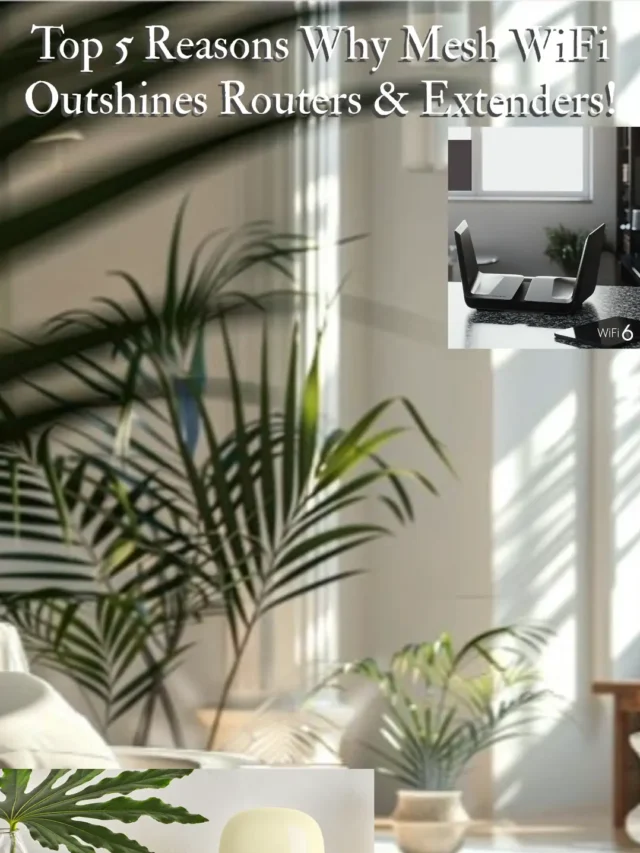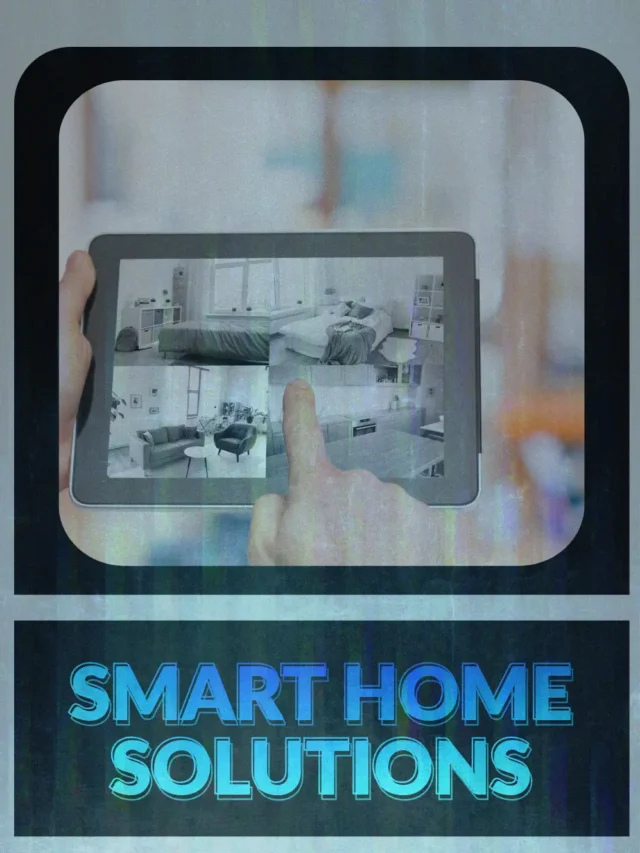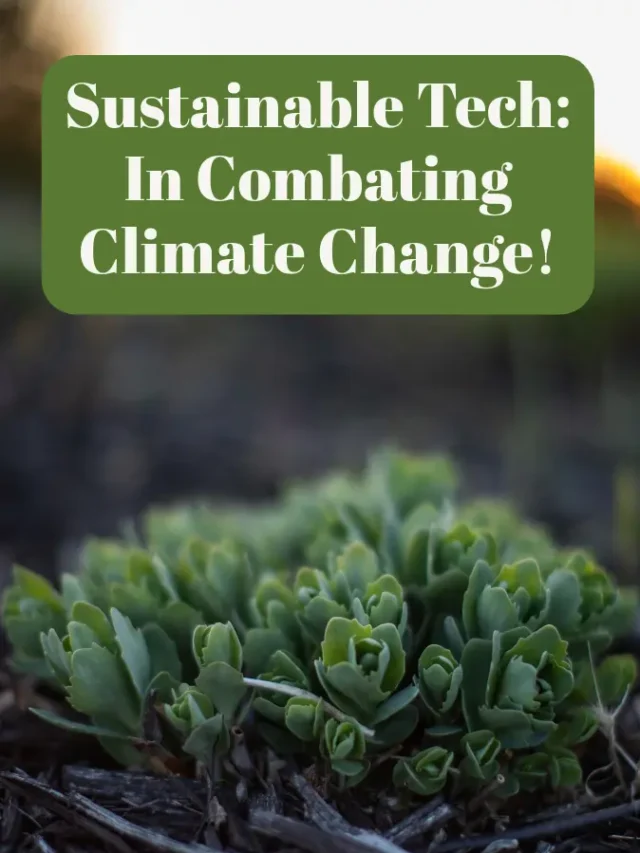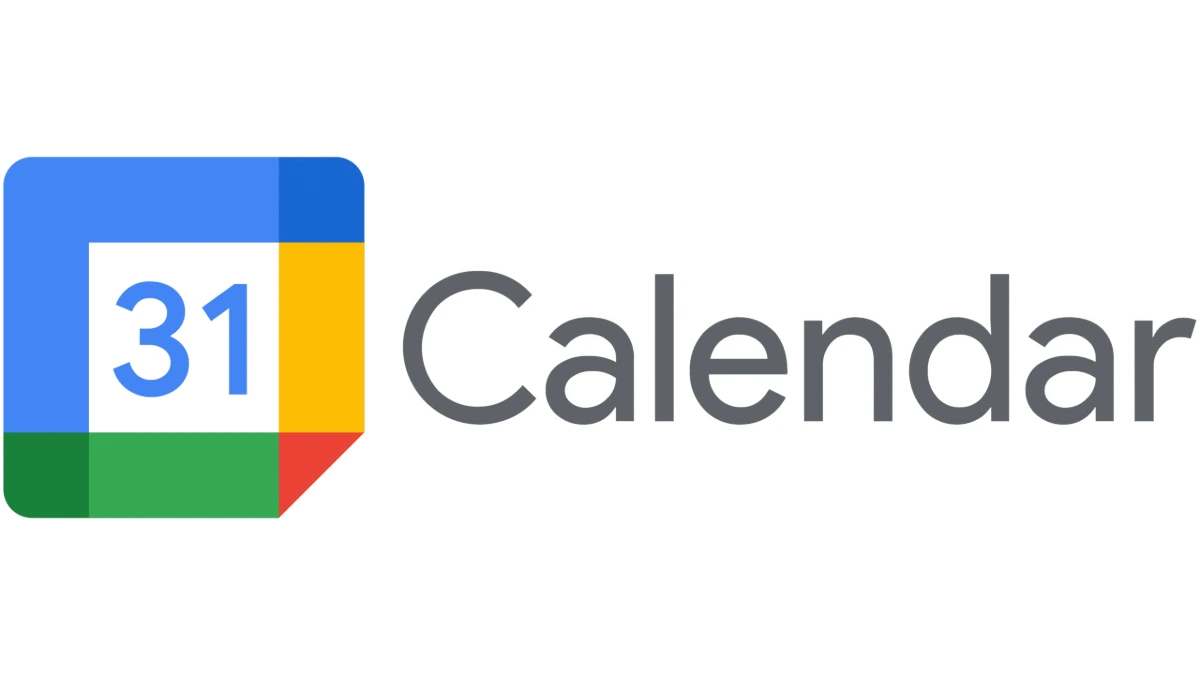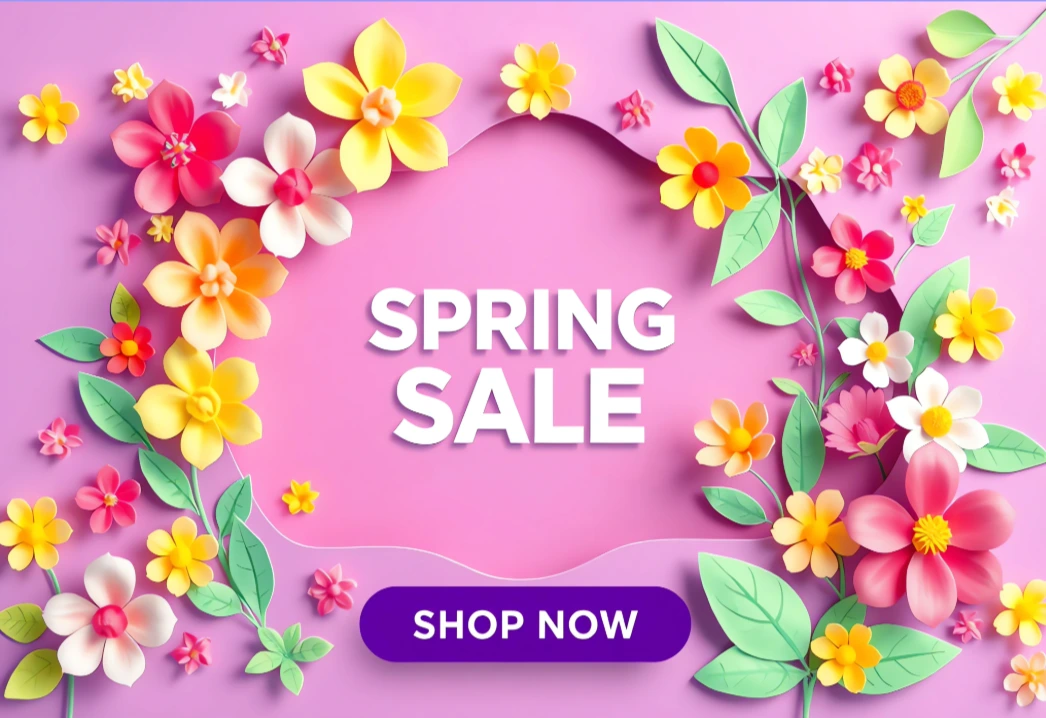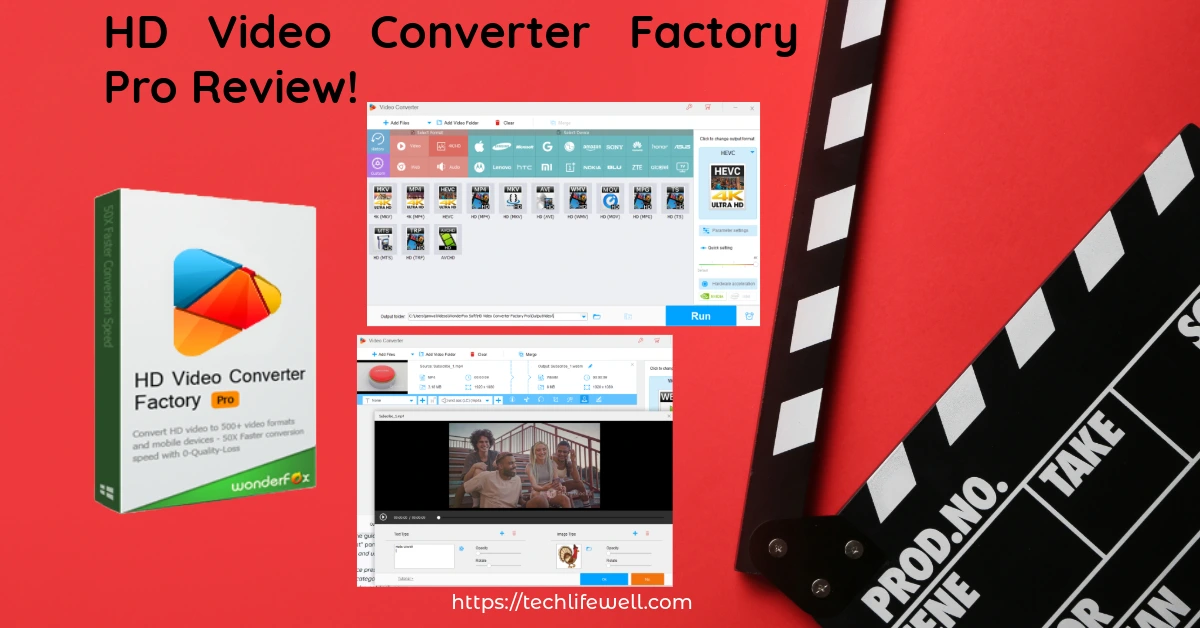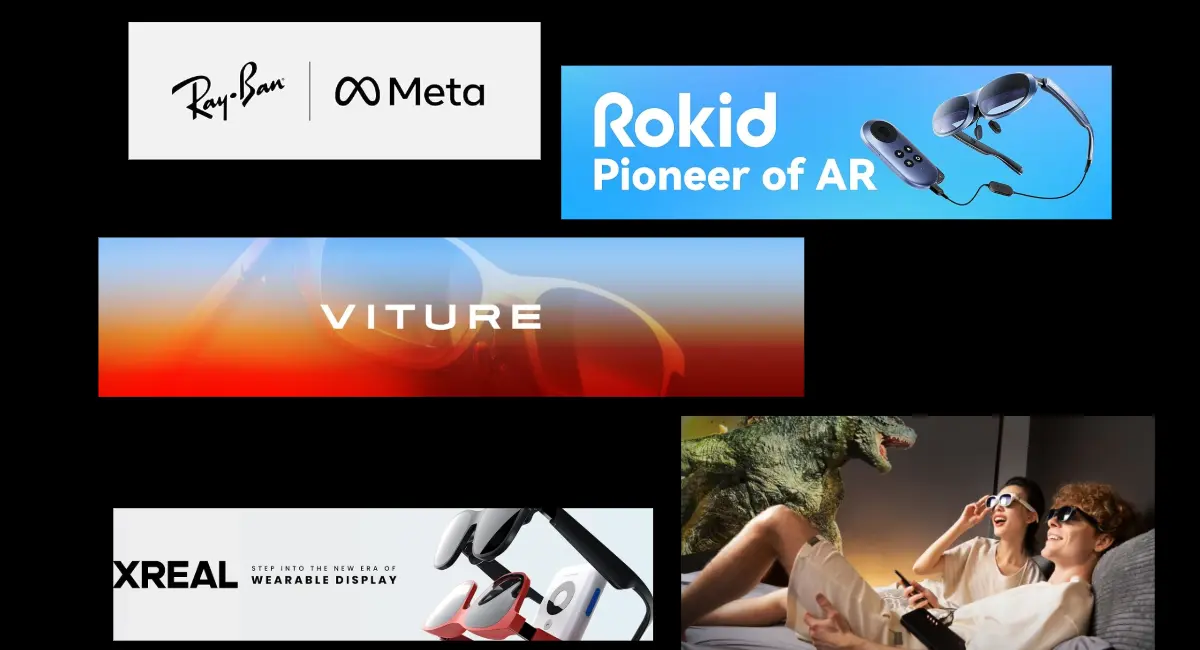Table of Contents:
Related Stories
WhatsApp has transformed how we communicate, offering instant messaging, voice, and video calls to millions. With the introduction of WhatsApp Online through its web and desktop platforms, users now have greater flexibility to stay connected across devices.
This post explores the features of WhatsApp, its benefits, how to access it on desktop, and solutions for common issues like “Is WhatsApp down?”
What is WhatsApp Online?
WhatsApp Online refers to the platform’s web and desktop versions that allow users to send and receive messages without relying solely on their mobile devices. It mirrors your WhatsApp account on your computer, syncing messages and media in real-time. This feature has become a game-changer for professionals, students, and anyone looking to multitask on a larger screen.
Key Features of WhatsApp Online!
Here are some of the standout features of WhatsApp Online:
Real-Time Synchronization
WhatsApp Online mirrors your mobile WhatsApp app, ensuring messages and media are synced in real time across devices. Whether you use WhatsApp Web or the desktop app, your conversations remain up-to-date.File Sharing Across Devices
Send documents, images, videos, and more directly from your desktop. The larger screen makes it easier to manage attachments compared to a smartphone.End-to-End Encryption
WhatsApp ensures your chats remain secure with end-to-end encryption, even when accessed via Web WhatsApp or the desktop application.Multi-Device Support
With multi-device functionality, you can use WhatsApp Online without needing your phone to stay connected to the internet.Voice and Video Calling
WhatsApp Desktop supports voice and video calls, providing a seamless experience for personal and professional communications.Custom Notifications
Manage notifications on your desktop to stay updated while minimizing distractions.Dark Mode
WhatsApp Web and Desktop offer a dark mode for those who prefer a more comfortable viewing experience, especially in low-light environments.
Explore all these features and more on WhatsApp’s official features page.
How to Access WhatsApp Online!
Accessing WhatsApp Online is straightforward. Follow these steps for both WhatsApp Web and the WhatsApp Desktop App.
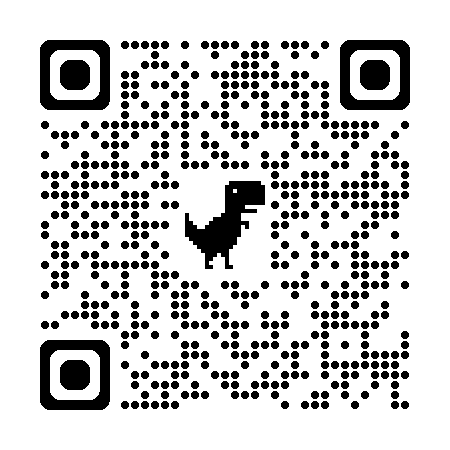
Scan To Access WhatsApp Web
1. Using WhatsApp Web:
Open your browser and visit WhatsApp Web.
On your phone, open the WhatsApp app, go to the menu (three dots), and select Linked Devices.
Scan the QR code displayed on your browser.
Your chats will sync, allowing you to use WhatsApp Online in your browser.
2. Using WhatsApp Desktop:
Download the desktop app from the official WhatsApp website.
Install the app and launch it.
Open WhatsApp on your phone and navigate to Linked Devices.
Scan the QR code displayed on the desktop app.
Enjoy a standalone WhatsApp experience on your computer.
Benefits of Using WhatsApp Online!
Increased Productivity
Typing on a physical keyboard and viewing messages on a larger screen can significantly boost productivity.Convenient for Work and Study
Share files, collaborate, and conduct meetings seamlessly via WhatsApp Desktop.Battery Saver
Accessing WhatsApp from a computer reduces the battery usage on your phone.Multi-Device Flexibility
WhatsApp Online works independently, so you can stay connected even if your phone is off or disconnected.Enhanced Focus
Custom notifications ensure you don’t miss important messages while working on your desktop.
Troubleshooting Common Issues!
1. Is WhatsApp Down?
If you’re unable to access Web WhatsApp or the desktop app, here’s how to check:
Visit websites like Downdetector to confirm if WhatsApp servers are down.
Check for updates in the WhatsApp app store to ensure you’re using the latest version.
2. Connection Issues
Ensure your internet connection is stable.
Re-scan the QR code if the desktop app or web version fails to sync.
3. Browser Compatibility
WhatsApp Web works best on modern browsers like Chrome, Firefox, and Edge. Ensure your browser is up-to-date.
Tips for Optimal Usage of WhatsApp Online!
Shortcut Commands
Use keyboard shortcuts to navigate WhatsApp Online efficiently, such as:Ctrl + N: Start a new chat
Ctrl + Shift + ]: Next chat
Ctrl + Shift + [: Previous chat
Pinned Chats
Keep important conversations at the top for easy access.Use on Multiple Devices
Link your account to up to four devices simultaneously.Log Out When Done
For security, always log out of WhatsApp Web or Desktop after use, especially on shared computers.
Conclusion
WhatsApp Online has revolutionized how we communicate across devices, offering convenience, flexibility, and productivity. Whether you choose WhatsApp Web or the desktop app, you can enjoy seamless messaging and calling features synced across your devices. For more details, explore WhatsApp Web or check the official WhatsApp page.
Stay connected, stay productive, and never miss a message—whether you’re working, studying, or just chatting with friends.